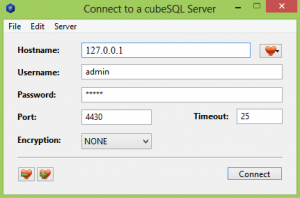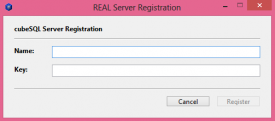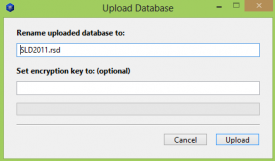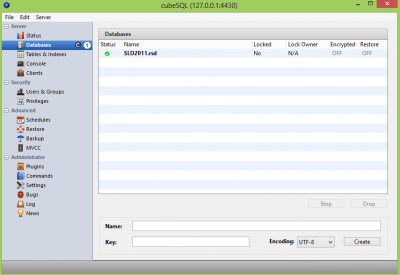Configurations
School Lunch is available in three configurations: single-user, multi-user and multi-school. All versions of School Lunch are licensed on a per school/cafeteria basis. Each school requires a separate license whether operated as a single-school, multi-user or multi-school system. Current licensees receive the most current version of the program, maintenance updates if any throughout the year and free tech support through end of June of the licensed school year.
Single User
Single-user versions can only be used on one computer at a time. Many schools have successfully run the program at the lunch room and the office from a common server, but only one user at a time.
Multi-User
The multi-user program allows many computers to connect in a single school. Office personal and lunchroom staff can work on the system at the same time, answering parent's questions or making deposits. Multiple lines may run at the lunchroom at the same time making student processing go much faster. Computers are connected via a local area network in the school. All computers that run School Lunch will need to connect to the CubeSQL database server.
Multi-School
The multi-school system works just like the multi-user system but is designed for small districts that wish to connect up to six schools to the same database. This works great for schools that wish to take advantage of the School Lunch family account. All family money may be deposited in a single family account and used by students in any school on the system that belong to the family account. Reports can be printed at the school or on a district level. Multiple users can work simultaneously at each school. All computers that run School Lunch will need to connect to the CubeSQL database server.
CubeSQL Database Server
What is it?
An SQL database server is a computer program that resides on a computer on your network that allows computers in different locations to connect to the School Lunch data file. This allows users in different locations to access the same information. The best scenario is to have the server on a computer that will be left on most, if not all of the time.
The Rodlan School Lunch program uses a SQL database server that allows multiple computers to connect to the same School Lunch database via the multi-user program or the multi-school program.
Advantages of the SQLServer Database Server:
- An SQL database server can easily perform daily backups.
- Unlimited connections to the School Lunch data file can happen concurrently.
Things to Consider:
- Server computer requires a static IP address for consistent client connections.
- Server and clients can work in a cross platform environment.
- Server can reside on one of the School Lunch program computers or on a separate computer.
- Server use requires more that basic computer skills for installation and maintenance. A school or District computer technician or experienced user is required.
- Wireless connections are not recommended for posting meal and deposit reports but may be suitable for other functions.
Where do I get CubeSQL?
CubeSQL server is available from SQLabs. A free version is available that allows up to three connections. To go beyond three connections requires purchasing the server directly from http://www.sqlabs.com/cubesql.php
CubeSQL Setup
Setting up your CubeSQL database server is really quite easy. The process is a little backwards, so read through all instructions before you begin, and make sure that you understand the steps.
- To begin, you'll need a data file to upload to the CubeSQL. If you are new to School Lunch, you can download a blank data file at http://rodlan.com/downloads.html. Create a folder on your computer called School Lunch (preferably on the desktop for easy access.) Place the blank data file in this folder. The data file is called SLD2011.rsd. The data file is going to contain all of your School Lunch student information, but we'll add all of that in later. We just need to get data file uploaded, so you'll have something to work with. Current SL Users: If you are switching from a Single-User setup to a Multi-User or Multi-School, you already have a data file to upload to the server. You can find it in your School Lunch folder. Your data file should also be called SLD2011.rsd.
- Download the appropriate CubeSQL server package onto the computer (Windows or Mac) that you have chosen to be the server computer. As mentioned above, you can receive up to 3 connections for free. After requesting your free keys from SQLabs.com (or purchasing them if you need more than 3 connections) you should receive an email from SQLabs. This email will contain your serial number required for setup.
- After downloading, install the server package. As part of the server package, the CubeSQL Admin program was installed.
- Now, you are going to upload your School Lunch data file to the Cube server. If you're new to School Lunch, this is the blank data file you just downloaded from the 'Rodlan Downloads' webpage. If you are a current School Lunch user, you can find your database file in the School Lunch folder. It's called SLD2011.rsd
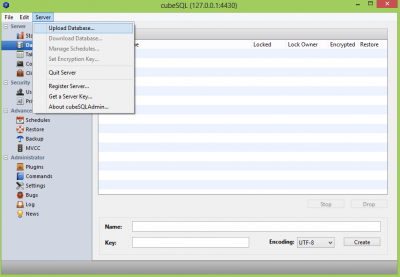
- With your SDL2011.rsd file highlighted, click on 'Users & Groups' over on the left hand side of the Cube Admin screen.
Create a group with the Username: rodlan and a password: schoollunch. This allows School Lunch to connect to and make changes to the database.
- At this point, you can download School Lunch from the Rodlan Downloads page. This download is a .zip folder. Copy the contents from the .zip folder into your School Lunch folder that you made on your desktop. Also place the registration file the was emailed to you by Rodlan, in the folder. So now, your School Lunch folder will contain the following:
- School Lunch Application
- Registration File (.sl extension)
- Data File (.rsd extension) (The blank data file) Once the data file is uploaded to the server, you can delete the data file from your computer (recommended as to not add confusion).
- School Lunch Libs Folder Only applicable for Windows. Not needed for Mac.
Do not remove any of these files from the School Lunch folder, or School Lunch may not function properly.
REGISTRATION FILE: The registration file is simply a piece of text code, that tells School Lunch how to function on that particular computer (i.e. what functions and commands are allowed by the user.)
Connect Script
When launching School Lunch, the following message will appear: 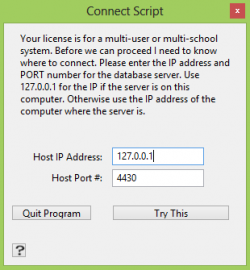 The 'host' computer (with the Cube server on it) will use this connect information in the example. This 'connect script' allows School Lunch to talk to the server and share information with the other computers that are using School Lunch. As for the remaining computers, they will need use the host computer's static IP address in their connect script setup, along with port 4430. Finish installation with your particular setup below.
The 'host' computer (with the Cube server on it) will use this connect information in the example. This 'connect script' allows School Lunch to talk to the server and share information with the other computers that are using School Lunch. As for the remaining computers, they will need use the host computer's static IP address in their connect script setup, along with port 4430. Finish installation with your particular setup below.
Multi-Users
Copy the School Lunch folder from the server computer, on to the remaining computers. Now, each computer running school lunch should have a School Lunch folder that contains the following:
- School Lunch Application
- Registration File (.sl extension)
- School Lunch Libs Folder Only applicable for Windows. Not needed for Mac.
Do not remove any of these files from the School Lunch folder, or School Lunch may not function properly. When these computers launch the School Lunch application, they will also receive the Connect Script message box. The IP address of the 'host' or server computer, will need to be entered here, along with port 4430.
Multi-School
Copy the School Lunch folder from the server computer, on to the remaining computers. Now, each computer running school lunch should have a School Lunch folder that contains the following:
- School Lunch Application
- School Lunch Libs Folder Only applicable for Windows. Not needed for Mac.
Take the registration file out for the time being, because each school will receive their own registration file.
When these computers launch the School Lunch application, they will also receive the Connect Script message box. The IP address of the 'host' or server computer, will need to be entered here, along with port 4430.
Every school will receive a separate registration file from Rodlan. For example 'School 1' will place their registration file into all of the School Lunch folders on all of the computers running School Lunch, at that particular school. Multi-school users will also receive a District registration file. This is basically the administration file, that goes onto the computers of the individuals that are allowed to make the executive decisions for the district/schools.