Meal Rates
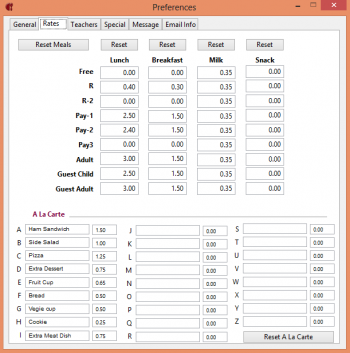 Meal rates can be customized to fit your needs. This section of the preferences allows you to set rates for breakfast, lunch, and snacks for students, adults and guests. The rate is the value of a single lunch for the corresponding status. Enter the values for the proper meals, breakfast, lunch, and snack. All categories should have a corresponding meal rate. If you do not serve a meal in a given category, enter a zero (0) for the meal rate.
Meal rates can be customized to fit your needs. This section of the preferences allows you to set rates for breakfast, lunch, and snacks for students, adults and guests. The rate is the value of a single lunch for the corresponding status. Enter the values for the proper meals, breakfast, lunch, and snack. All categories should have a corresponding meal rate. If you do not serve a meal in a given category, enter a zero (0) for the meal rate.
F Free. All students that qualify for the federally approved free class A lunch use this status.
R Reduced. All students that qualify for the federally approved reduced class A lunch use this status.
R2 Reduced. Some schools use this for a second reduced tier. Very seldom used.
P1 Pay 1. Your school’s determined price for a class A lunch.
P2 Pay 2. See Below.
P3 Pay 3. See Below.
Pay 1, Pay 2, and Pay 3 are three different categories for a full-paying class A student lunch. If you have a single price for a class A meal, just use P1.
If you have a discount price for students that pay by the month or the year, place these students under P2. Some schools in small communities may want to use the three different Pay 1, Pay 2, and Pay 3 categories when they are feeding elementary school, middle school, and high school from the same cafeteria. This will allow them to assign different prices to each of the full-paying class A lunches.
A Adult. Everyone who will be eating an adult priced class A lunch uses this status, (i.e., teachers and staff).
AG Adult Guest. Adults visiting the school can be charged a different price as compared to adult staff.
CG Child Guest. Visiting children can be charged a separate price as compared to enrolled reimbursable children.
Many schools may not have different prices for different categories of milk. If this is the case, enter the same price for all the categories.
Á La Carte
There are two fields for each á la carte item, one for the name of the item (field on the left) and one for the price (the field on the right). There are 26 á la carte price possibilities. To make things look a little better throughout the program, add trailing zeros to complete the dollars and cents notation. For example, use 0.50 instead of .5 for 50 cents. Never use dollar signs ($).
To clear a particular column or the entire meal price page to start with a clean slate, press the reset button.
Remember to enter prices for all categories in your system. If a category price is not entered and a student using that category passes through the line, their account will not be charged.