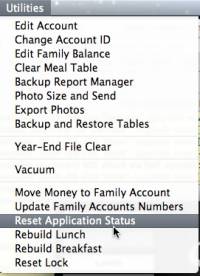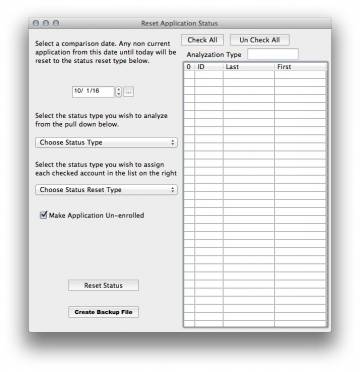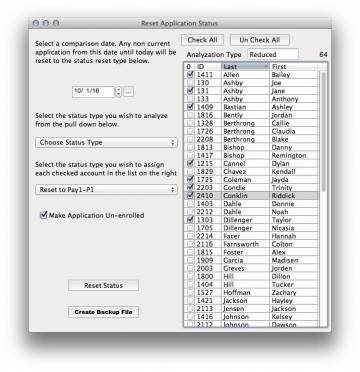Reset Applications
At the beginning of each school year you have the option of allowing students to use their status from the previous year for up to 30 days. As applications are approved you can enter the new application data in the Application Tracker.
WARNING: Never preform a function that can affect a large number of accounts like Application Reset without first making a backup. For your convenience we have added a backup button to this window.
At the end of the 30 day grace period all previously entered Free and Reduced students for whom you have not received current application information can be reset to full pay status.
Begin by selecting the RESET APPLICATION STATUS menu item from the UTILITIES menu. Remember to hold the CTRL key when accessing items from the UTILITIES menu.
This process is usually preformed 30 days after the beginning of the school year. You will need to select a comparison date. This date is usually the day school started. Next choose a status you would like to reset.
Choose the status type that previously selected accounts will change to once the process is complete. In most cases this will be Pay1. (More on this shortly.)
As you make these selections the candidates for reset will appear on the list to the right of the window. To the far left of the list is a check box by each name. You can either choose to reset all names to the same pay status like might happen in an elementary school. Do this by pressing the check all button.
In a K-12 school you may be using all three pay categories, P1, P2 and P3. Choose pay one from the popup and select each P1 candidate on the list individually similar to what is shown. When you have all P1 candidates selected, press the reset button. As each status is being changed the checked name will disappear from the list. When the process is completed you might have more candidates available for changing to P2 or P3. Complete the process until you are finished.
Once all free students are reset to a pay status preform the same process on the non qualifying reduced students.
Remember, the this process is irreversible. For that reason you will want to make sure you have preformed the proper backup.