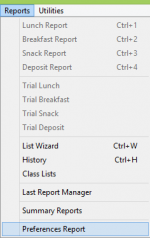[[preferences]]
Table of Contents
What to do first
Before doing anything else, certain default information needs to be established, and entered into your program. How you choose to input data into the preference section, will determine how the program functions for your schools. The PREFERENCES window consists of a tab panel that offers several options to customize SL to serve your schools needs. Any of these options can be entered and changed at any time.
- Begin SL by double-clicking on the SL application icon or shortcut.
- Under the DATA ENTRY menu choose Preferences, or click PREFERENCES button in the Command Center.
- On the left side of the PREFERENCES window tab panel is the GENERAL Preferences tab which shows as the default when opened.
Tabs
Saving Preferences
All preferences are saved when the PREFERENCE window is closed. Preferences can be changed at anytime. When a change is necessary, enter the PREFERENCE window, make changes and they will save upon closing the window.
Printing Preferences
Except where otherwise noted, content on this wiki is licensed under the following license: CC Attribution-Share Alike 3.0 Unported